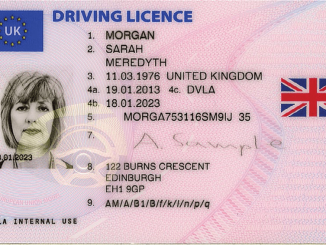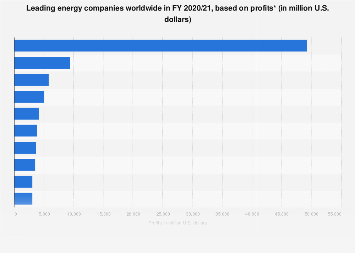Android phones offer a host of customizations, ranging from minor feature changes to major changes in the phone’s original setting. The second thing after unboxing the phone should ideally be customizing the device as per your need, this will not only help in making the phone more user friendly but will also save battery, enabling the phone to last longer. This model should Qualcomm Snapdragon 690 .
Customized brightness
To increase the battery life of a phone, reduce the brightness. Instead of letting the phone be on default auto-brightness, users can themselves personalize. If the brightness of the phone is less than 50 percent it will most certainly give you longer battery life. There are usually three ways to use this feature:
- Pull down the shortcut menu from the top of the screen and adjust the slider to the level of brightness you need.
- Some devices have a toggle option instead of a slider. In that case, one can switch the toggle to off mode, to turn off auto-brightness.
- In case, there is no provision to change the brightness settings from the shortcut menu, then the user will have to go to the phone settings and choose the brightness option and customize it.
Enable Dark mode
This feature breaks the monotony of a bright screen and helps in improving battery life. As claimed by, dark mode is not only good for the eyes but is also a good option for making the phone last for longer than usual. This Google says is because lesser power is used to display dark backgrounds on OLED displays.
Dark mode can be enabled in different ways, depending on the phone. The option is almost always available in the phone settings options. This mode is available by three names Dark Mode, Dark Theme, and Night Mode.
Disable default shortcut
By default, when a user downloads a new app from Google Play Store, the app’s shortcut appears on the home screen making it cluttered. To organize the home screen, one has to long-press on any space on the screen, after which the home settings options page will open. There will be an option like ‘Add icon to home screen’ or something similar. On switching the toggle, this feature will get disabled. The apps whose shortcut the user wants can be done manually dragging the app icon out of the app drawer.
Set up Do Not Disturb
A boon for those who don’t want to receive notifications for a particular period. This feature lets the user put the phone in a mode where it will majorly remain silent. To enable it.
- Open phone settings
- Search for ‘Do Not Disturb’ option
- Set the time bracket at which you do not wish to be notified
The notifications that would otherwise come to your phone real-time, will now only come once the Do Not Disturb time bracket is over. Users can make exceptions for favorites contacts wherein only their calls will be notified even during the Do Not Disturb hours.

Track your phone
My Device feature can help recover your phone in case it is not traceable. To enable this feature, a user has to go to the settings app of the phone. It can usually be found in the security section. If not available there, users will have to look for the option, ‘Find my Device’ and enable it. Once enabled, a user can go to android.com/ find from any PC or mobile device and sign in to their account.